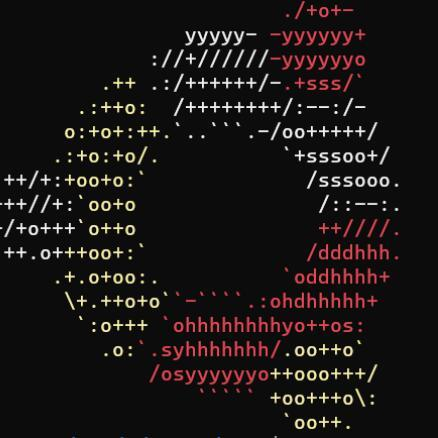【Adnroid&Bug】AndroidStudio合集
Android Studio 4.0 Run窗口中文乱码解决办法
依次打开菜单:Help–Edit Custom VM Options,打开studio64.exe.vmoptions编辑框(如果没有该文件,请按照提示自动创建即可)
在studio64.exe.vmoptions中添加 -Dfile.encoding=UTF-8
重启AndroidStudio
问题解决
Android studio出现Connection refused: connect
如果你挂了V屁n可以按照下面的方法解决
在gradle.properties中添加
systemProp.http.proxyHost=127.0.0.1
systemProp.http.proxyPort=你的端口
就行了
在C:\Users\用户名\.gradle\gradle.properties添加或修改
systemProp.http.proxyHost=127.0.0.1
systemProp.http.proxyPort=你的端口
systemProp.https.proxyHost=127.0.0.1
systemProp.https.proxyPort=你的端口
还不行按照AndroidStudio SSL peer shut down incorrectly 问题的解决方案
AndroidStudio SSL peer shut down incorrectly 问题
AndroidStudio 编译时出现如下问题 SSL peer shut down incorrectly 或者某些jar包下载不下来,一般是因为墙的原因导致的。这时候我们就需要配置镜像来解决这个问题。(为了提高jar包的下载速度也可以配置)配置的方法就是在根build.gradle中添加镜像仓库,一般我们选择阿里的 http://maven.aliyun.com/nexus/content/groups/public/完整的如下所示
1 | buildscript { |
AndroidStudio4.0控制台输出乱码
菜单栏->Help->Edit Custom VM Options…
然后按照提示如果没创建的创建文件
把-Dfile.encoding=UTF-8粘贴后保存重启AS即可